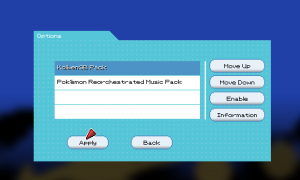Difference between revisions of "Content Packs"
JappaWakka (talk | contribs) (Added WaterSpeed) |
|||
| (39 intermediate revisions by 10 users not shown) | |||
| Line 1: | Line 1: | ||
A | __TOC__ | ||
== What is a Content Pack? == | |||
A Content Pack is a bundle of files stored in a folder inside the "ContentPacks" directory that can change the following: | |||
*Music | |||
*Sounds | |||
*Textures | |||
*Fonts | |||
*Models | |||
< | You can have multiple Content Packs activated which will replace the content that they find in descending order.<br /> | ||
Content Packs are essentially a way to customize the game experience without altering any game features.<br /> | |||
All changes done by Content Packs are aesthetic. | |||
</ | |||
== | == Preparation, directories and in-game activation == | ||
In order to properly create a Content Pack, you should create a new offline save game, get a Pokémon on that and then enable the SandBoxMode for that save game.<br /> | |||
You can do that by opening the player.dat file inside the folder with your Player's name in the "Save" directory using a text editor like Notepad.<br /> | |||
All Content Packs are located in the ContentPacks directory, and each Content Pack is represented by a directory with a file named "info.dat" in it.<br /> | |||
Content Packs can be used with online save games. | |||
[[File:Contentpackmenu0-59.png|thumb|right|Content Pack Menu in v0.59]] | |||
=== | === Adding Content Packs === | ||
*Step 1: Put the desired Content Pack inside the "ContentPacks" folder (if it's in a .zip file, extract it) | |||
*Step 2: In the Main Menu, go to the "Options" button on the far left, then to the button "Content Packs". | |||
*Step 3: Select the Content Pack you want to enable in the list on the left, press the button "Enable" on the right, then press the "Apply" button. | |||
== | == Basic Structure == | ||
A Content Pack consists of at least a folder in the ContentPacks directory and a text file called "info.dat" inside of it as well as an optional "exceptions.dat".<br /> | |||
If you want to add content files like music and textures to the ContentPack, the game searches the ContentPack folders as if they were the "Content" folder of the game.<br /> | |||
<br /> | |||
This means if you have a file located in "Content\Textures\test.png" and you want to replace that file with your own version, you put that file here: "ContentPacks\<YourContentPack>\Textures\test.png".<br /> | |||
Any exceptions will be listed in the "exceptions.dat" file. <br /> | |||
<br /> | |||
A Content Pack can replace all textures (.png/.xnb), music (.ogg, .mp3 and .wma) and sound effect files (.wav/.xnb) inside the original Content folder of the game, except the "GameJolt" logo which will always be loaded through the original Content folder.<br /> | |||
== | == Control Files == | ||
Content Packs can contain 2 special text files, The required info.dat and the optional exceptions.dat. | |||
=== | === The "info.dat" file === | ||
The info.dat file consists of 3 lines of text: | |||
<pre>The version of your Content Pack. | |||
The name of your Content Pack. | |||
Additional information about your Content Pack. (use <br /> or ~ to make a new line )</pre> | |||
None of these have to contain the intended information. | |||
=== | === The "exceptions.dat" file === | ||
The | The exceptions.dat file lists specific special changes to the existing textures. They come in 3 types: | ||
== | ==== Scaling an entire texture ==== | ||
This is for when you want to increase the resolution of an entire texture file. It needs the folder path relative to the Content Folder and a multiplier to scale the texture by, for example: | |||
<pre> Folder\TextureName|2 </pre> | |||
You can even use a decimal number between 0 and 1, e.g.: | |||
<pre> Folder\TextureName|0.5 </pre> | |||
When this Content Pack is active all texture calls to the given texture file will be scaled appropriately.<br /> | |||
<br /> | |||
For the above example: | |||
<pre> Folder\TextureName|32,48,16,16 </pre> | |||
will be converted to | |||
<pre> Folder\TextureName|64,96,32,32 </pre> | |||
==== Replacing a specific part of a texture ==== | |||
This is for when you want a specific part of a texture to be replaced with another: | |||
<pre> OldFolder\OldTextureName|x,y,width,height|NewFolder\NewTextureName|x,y,width,height </pre> | |||
When this texture pack is active all texture calls for the specified "old" texture will be replaced by the "new" one. | |||
As an example: | |||
| | <pre> Textures\Routes|0,32,16,16|Textures\House|16,48,16,8 </pre> | ||
Every time the 16x16 area of Textures\Routes starting at 0,32 is called it will instead be replaced by the 16x8 area of Textures\House starting at 16,48<br /> | |||
| | This will not impact any reference that isn't EXACTLY the given old reference<br /> | ||
e.g.: Textures\Routes 0,32,16,8 will not be replaced in any way unless a different line is given to account for it specifically. | |||
==== Changing the speed at which water animates ==== | |||
<pre> WaterSpeed|8 </pre> | |||
The default speed at which water animates is 8. If you want the water to change textures slower, decrease the value and if you want it to go faster, increase the value. | |||
Example: <pre> WaterSpeed|5 </pre> | |||
| | |||
| | |||
{{Pokemon3D}} | {{Pokemon3D}} | ||
{{FilePaths}} | |||
Latest revision as of 19:50, 25 July 2022
What is a Content Pack?
A Content Pack is a bundle of files stored in a folder inside the "ContentPacks" directory that can change the following:
- Music
- Sounds
- Textures
- Fonts
- Models
You can have multiple Content Packs activated which will replace the content that they find in descending order.
Content Packs are essentially a way to customize the game experience without altering any game features.
All changes done by Content Packs are aesthetic.
Preparation, directories and in-game activation
In order to properly create a Content Pack, you should create a new offline save game, get a Pokémon on that and then enable the SandBoxMode for that save game.
You can do that by opening the player.dat file inside the folder with your Player's name in the "Save" directory using a text editor like Notepad.
All Content Packs are located in the ContentPacks directory, and each Content Pack is represented by a directory with a file named "info.dat" in it.
Content Packs can be used with online save games.
Adding Content Packs
- Step 1: Put the desired Content Pack inside the "ContentPacks" folder (if it's in a .zip file, extract it)
- Step 2: In the Main Menu, go to the "Options" button on the far left, then to the button "Content Packs".
- Step 3: Select the Content Pack you want to enable in the list on the left, press the button "Enable" on the right, then press the "Apply" button.
Basic Structure
A Content Pack consists of at least a folder in the ContentPacks directory and a text file called "info.dat" inside of it as well as an optional "exceptions.dat".
If you want to add content files like music and textures to the ContentPack, the game searches the ContentPack folders as if they were the "Content" folder of the game.
This means if you have a file located in "Content\Textures\test.png" and you want to replace that file with your own version, you put that file here: "ContentPacks\<YourContentPack>\Textures\test.png".
Any exceptions will be listed in the "exceptions.dat" file.
A Content Pack can replace all textures (.png/.xnb), music (.ogg, .mp3 and .wma) and sound effect files (.wav/.xnb) inside the original Content folder of the game, except the "GameJolt" logo which will always be loaded through the original Content folder.
Control Files
Content Packs can contain 2 special text files, The required info.dat and the optional exceptions.dat.
The "info.dat" file
The info.dat file consists of 3 lines of text:
The version of your Content Pack. The name of your Content Pack. Additional information about your Content Pack. (use <br /> or ~ to make a new line )
None of these have to contain the intended information.
The "exceptions.dat" file
The exceptions.dat file lists specific special changes to the existing textures. They come in 3 types:
Scaling an entire texture
This is for when you want to increase the resolution of an entire texture file. It needs the folder path relative to the Content Folder and a multiplier to scale the texture by, for example:
Folder\TextureName|2
You can even use a decimal number between 0 and 1, e.g.:
Folder\TextureName|0.5
When this Content Pack is active all texture calls to the given texture file will be scaled appropriately.
For the above example:
Folder\TextureName|32,48,16,16
will be converted to
Folder\TextureName|64,96,32,32
Replacing a specific part of a texture
This is for when you want a specific part of a texture to be replaced with another:
OldFolder\OldTextureName|x,y,width,height|NewFolder\NewTextureName|x,y,width,height
When this texture pack is active all texture calls for the specified "old" texture will be replaced by the "new" one.
As an example:
Textures\Routes|0,32,16,16|Textures\House|16,48,16,8
Every time the 16x16 area of Textures\Routes starting at 0,32 is called it will instead be replaced by the 16x8 area of Textures\House starting at 16,48
This will not impact any reference that isn't EXACTLY the given old reference
e.g.: Textures\Routes 0,32,16,8 will not be replaced in any way unless a different line is given to account for it specifically.
Changing the speed at which water animates
WaterSpeed|8
The default speed at which water animates is 8. If you want the water to change textures slower, decrease the value and if you want it to go faster, increase the value.
Example:
WaterSpeed|5
|
|
|
Development cycle | Version history | Future versions |
|
Help | Controls | Launcher | Menu screen | Options | FAQ |
|
Technical | Savefile structure | Game Mods | Content Packs |
| Game Folder | |||||||||||||||||
|---|---|---|---|---|---|---|---|---|---|---|---|---|---|---|---|---|---|
| Content | ContentPacks | GameModes | Saves | Screenshots | Game Executable | ||||||||||||
| Pokemon | Data | ContentPack Folder | GameMode folder | Savegame folder | Version History | ||||||||||||
| Data | Maps | Moves | Scripts | Control Files | Content | GameMode.dat | Party.dat | Player.dat | Options.dat | ||||||||
| poke | battle | structures | V1 | V2 | trainer | worldmap | |||||||||||