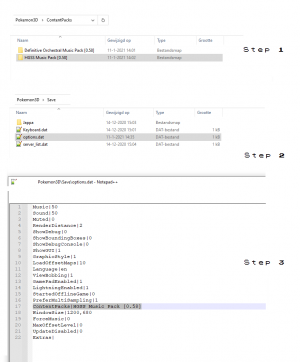Difference between revisions of "Content Packs"
JappaWakka (talk | contribs) (Added a tutorial for manually adding ContentPacks) |
|||
| Line 12: | Line 12: | ||
All changes done by Content Packs are aesthetic. | All changes done by Content Packs are aesthetic. | ||
'''Important Note:''' In | '''Important Note:''' In v0.58, there's not yet a menu option to add Content Packs. However, you can add them manually, which is explained below. | ||
== Preparation, directories and in-game activation == | == Preparation, directories and in-game activation == | ||
In order to properly create a Content Pack, you should create a new game, get a Pokémon on that new save file and enable the SandBoxMode. You can do that by opening the player.dat file with Notepad.<br /> | In order to properly create a Content Pack, you should create a new offline game, get a Pokémon on that new save file and enable the SandBoxMode. You can do that by opening the player.dat file in your save game folder "Saves\ with Notepad.<br /> | ||
<br /> | <br /> | ||
All Content Packs are located in the ContentPacks directory, and each Content Pack is represented by a directory with a "info.dat" file in it.<br /> | All Content Packs are located in the ContentPacks directory, and each Content Pack is represented by a directory with a "info.dat" file in it.<br /> | ||
[[File:ContentPack_explanation.png|thumb|right]] | |||
To manually add ContentPacks to Pokémon 3D you follow these steps (as shown in the image on the right):<br /> | |||
*Step 1: Add the desired ContentPack to the ContentPacks folder (if it's in a .zip file, extract it), and copy its name. | |||
*Step 2: Go to the Saves folder and open options.dat with Notepad or any sufficient text editor. | |||
*Step 3: Add the exact name(s) of the desired ContentPack(s) after the '''ContentPacks|''' line, separated by commas. | |||
The order in which the ContentPacks are represented in this list is the same as their loading order.<br /> | |||
ContentPacks can be used with Online profiles. | |||
== Basic Structure == | == Basic Structure == | ||
A Content Pack consists of at least a folder in the ContentPacks directory and | A Content Pack consists of at least a folder in the ContentPacks directory and a text file called "info.dat" inside of it.<br /> | ||
If you want to add content files like music and textures to the ContentPack, the game searches the ContentPack folders as if they were the "Content" folder of the game.<br /> | If you want to add content files like music and textures to the ContentPack, the game searches the ContentPack folders as if they were the "Content" folder of the game.<br /> | ||
<br /> | <br /> | ||
This means if you have a file located in "Pokemon\Content\Textures\test.xnb", to replace that file ingame with your own version, you put that file here: "Pokemon\ContentPacks\<yourcontentpack>\Textures\test.xnb".<br /> | This means if you have a file located in "Pokemon\Content\Textures\test.xnb", to replace that file ingame with your own version, you put that file here: "Pokemon\ContentPacks\<yourcontentpack>\Textures\test.xnb".<br /> | ||
<br /> | <br /> | ||
A Content Pack can replace all texture, | A Content Pack can replace all texture (.png/.xnb files), music (.ogg) and sound effect files (.wav/.xnb files) inside the original Content folder of the game, except the "GameJolt" logo which will always be loaded through the original Content folder.<br /> | ||
Only .ogg music is supported at the moment, because it uses a different audio playback engine compared to sound effects. | |||
=== The "info.dat" file === | === The "info.dat" file === | ||
Revision as of 23:36, 20 January 2021
What is a Content Pack?
A Content Pack is a bundle of files stored in a folder in the Pokemon\ContentPacks\ directory that can change:
- Music
- Sounds
- Textures ( GUI, NPC, Entity and Tilesets )
- Fonts
- Models
One can have multiple Content Packs activated and they replace the content that they find in decending order.
Content Packs are essentially a way to customize the game experience without altering any game features.
All changes done by Content Packs are aesthetic.
Important Note: In v0.58, there's not yet a menu option to add Content Packs. However, you can add them manually, which is explained below.
Preparation, directories and in-game activation
In order to properly create a Content Pack, you should create a new offline game, get a Pokémon on that new save file and enable the SandBoxMode. You can do that by opening the player.dat file in your save game folder "Saves\ with Notepad.
All Content Packs are located in the ContentPacks directory, and each Content Pack is represented by a directory with a "info.dat" file in it.
To manually add ContentPacks to Pokémon 3D you follow these steps (as shown in the image on the right):
- Step 1: Add the desired ContentPack to the ContentPacks folder (if it's in a .zip file, extract it), and copy its name.
- Step 2: Go to the Saves folder and open options.dat with Notepad or any sufficient text editor.
- Step 3: Add the exact name(s) of the desired ContentPack(s) after the ContentPacks| line, separated by commas.
The order in which the ContentPacks are represented in this list is the same as their loading order.
ContentPacks can be used with Online profiles.
Basic Structure
A Content Pack consists of at least a folder in the ContentPacks directory and a text file called "info.dat" inside of it.
If you want to add content files like music and textures to the ContentPack, the game searches the ContentPack folders as if they were the "Content" folder of the game.
This means if you have a file located in "Pokemon\Content\Textures\test.xnb", to replace that file ingame with your own version, you put that file here: "Pokemon\ContentPacks\<yourcontentpack>\Textures\test.xnb".
A Content Pack can replace all texture (.png/.xnb files), music (.ogg) and sound effect files (.wav/.xnb files) inside the original Content folder of the game, except the "GameJolt" logo which will always be loaded through the original Content folder.
Only .ogg music is supported at the moment, because it uses a different audio playback engine compared to sound effects.
The "info.dat" file
The info.dat file consists of 3 lines of text:
The version of your Content Pack. The name of your Content Pack. Additional information about your Content Pack. ( Accept <br /> to make a new line )
None of these have to contain the intended information.
|
|
|
Development cycle | Version history | Future versions |
|
Help | Controls | Launcher | Menu screen | Options | FAQ |
|
Technical | Savefile structure | Game Mods | Content Packs |
| Game Folder | |||||||||||||||||
|---|---|---|---|---|---|---|---|---|---|---|---|---|---|---|---|---|---|
| Content | ContentPacks | GameModes | Saves | Screenshots | Game Executable | ||||||||||||
| Pokemon | Data | ContentPack Folder | GameMode folder | Savegame folder | Version History | ||||||||||||
| Data | Maps | Moves | Scripts | Control Files | Content | GameMode.dat | Party.dat | Player.dat | Options.dat | ||||||||
| poke | battle | structures | V1 | V2 | trainer | worldmap | |||||||||||